On This Page
Next-Generation Course Schedule
The Banner 9 schedule of classes provides a series of new features, a modern web experience, and delivers fast, real time search results. Among the new features, you will find:
- advanced course details
- search-as-you-type results
- keyword searching
- historical schedule searches
- link and lab detail
- day/hour filtering
- searching by instructor (when logged in)
- location and building search filters
Using the Course Schedule (Schedule of Classes)
Students, faculty and staff can access the new schedule of classes using this direct link, or by selecting the "Course Schedule" link the Registrar channel within myRedDragon.
1 - Select a Term
Select a term using the drop-down menu or filter the results by typing into the text field.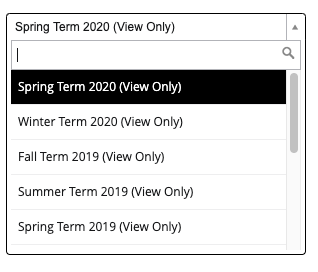
2 - Select or Enter Search Terms
After selecting a term, you will be presented with the schedule search page. From here, you can search all published courses. Use the basic search or click the advanced search link to perform a more complex search.
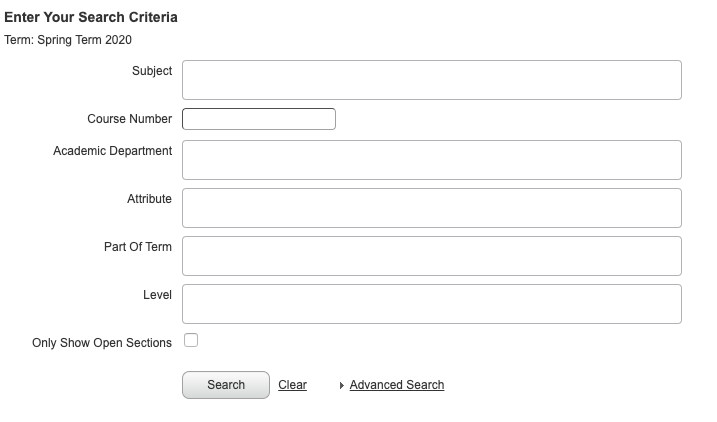
When performing a search, you can select from the drop-down fields or type in the text field. You can select multiple search items in each field.

When searching for any value, you may use the percent sign (%) as a wildcard. For example, you can search for all 100 level courses by typing "1%".
3 - Filter and Review the Search Results
After you select your search items, you will be presented with the search result table. The new result table allows you to review advanced course information quickly, without leaving the page.

You can tailor your view of the page by clicking the settings gear in the top right corner. Click on the checkboxes to show or hide columns.
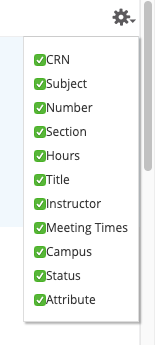
To sort a column in ascending or descending order, click the text in the column header.
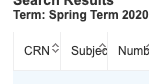
You can also select the number of results per page and navigate between result pages.
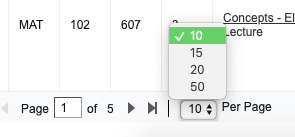
To view advanced course details, click on the course title on the results table. A smaller window will appear that provides access to all of the course details and advanced details. Click the menu items on the left hand side to review specific course details.
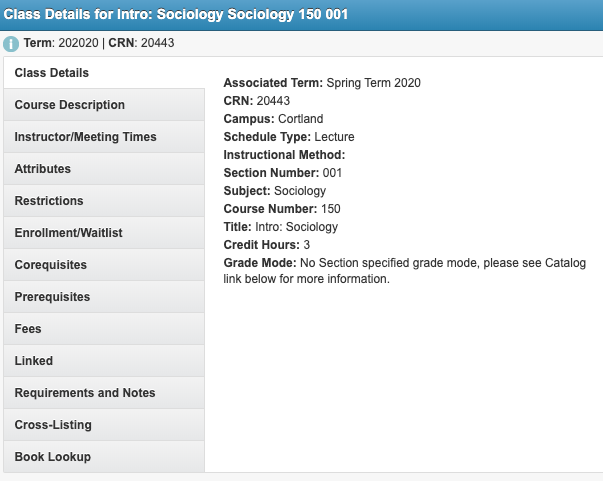
Additional Details and Features
Notes, Requirements and Course Details
With the new schedule of classes, departments may include additional course details, links and syllabus information. Click "Requirements and Notes" to view section notes and notices (see below).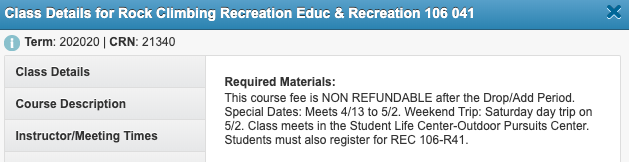
Linked Sections and Co-Requisites
The Banner 9 schedule of classes provides an easy-to-read listing of linked courses. Linked course may include labs, recitations and co-requisite courses. To view linked or associated sections, click the "Linked" menu item and/or the "Co-requisites" menu item in the course detail window.
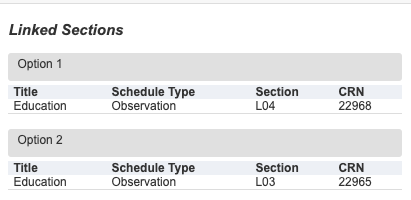
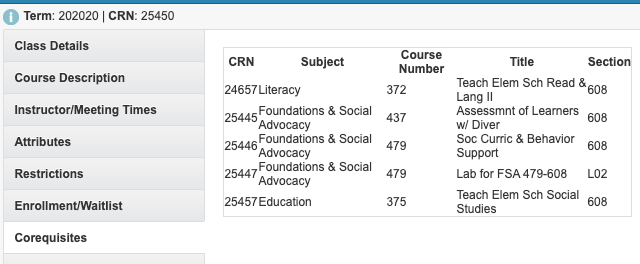
In addition to seeing this information in the course detail pane, linked courses are very clearly marked on the search results page.
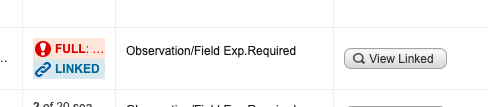
Clicking the [View Linked] button opens a detailed display window, which shows linked courses.
Frequently Asked Questions
Is this schedule public, or is it just for students and faculty?
The schedule of classes is available to the public. When students, faculty and staff are logged in, they will have access to additional search features.
Will I use this when I register?
Yes. The public schedule is a variant of the schedule used when adding and dropping courses. This means, you will have a seamless registration experience and will not be required to view different versions of the schedule.
Is the schedule real time?
Yes. The schedule is real time and any changes that occur in registration will be immediately reflected on the schedule. Additionally, the schedule uses term and catalog-appropriate course descriptions and information.
Can I still see "class notes" and special notices?
Yes. You can view class notes for courses - without leaving the page - by clicking the course title within search results. Select "Requirements and Notes". Class notes have also been expanded to include additional information such as required materials and web links.
Will I still be able to access textbook information?
Yes. The schedule of classes still includes a link to the College's textbook lookup tool. Simply click on the "Textbook Information" link in the course details.
Will this work on my phone and tablet?
Yes. A major reason for moving to new services is that they are designed to work with a broad array of screens and devices. The schedule is mobile-friendly and responsive.
Can I view past terms?
Yes. The schedule will give you the ability to look at past terms and course descriptions. Simply select the term you would like to view on the term selection page.
When searching for departments or subjects, the full title is shown. Do I search by title or code?
Either will work. The schedule searches for codes (prefixes) and the formal name when filtering. You can search using any combination, and you can select multiple departments and subjects when searching.
Can I search by keyword?
Yes. The schedule lets you search for keywords using an exact phrase, all of the text entered, or just a portion of text. The keyword options search within the course description, title, subject and associated notes and information.