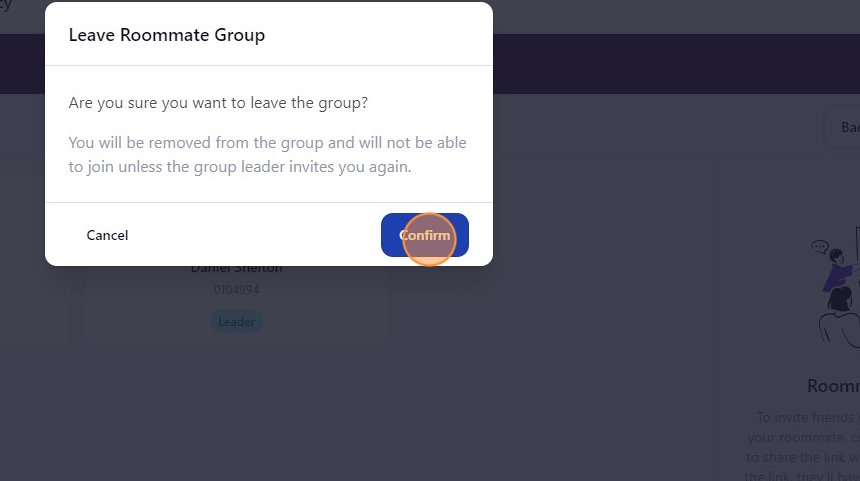Access The Housing Portal
All housing processes will take place from The Housing Portal via myRedDragon. To access anything housing-related, complete the following steps:
- Log in to your myRedDragon.
- Select the “Student” tab.
- Under Residence Life and Housing select “Housing Process and Information.”
Eligibility for Room Selection
Room selection is open: The selection period must be active as defined by your institution.
Application approval: Only applicants with an approved housing application can select a room.
All required forms are completed: Any outstanding forms must be submitted before proceeding.
Roommate group considerations: If you are part of a roommate group, only the group leader can select a room for the entire group.
Rules may limit room options: Room visibility is determined by institutional policies, such as class standing requirements or designated housing restrictions.
Access Room Selection
Log in to the resident portal and navigate to Applications.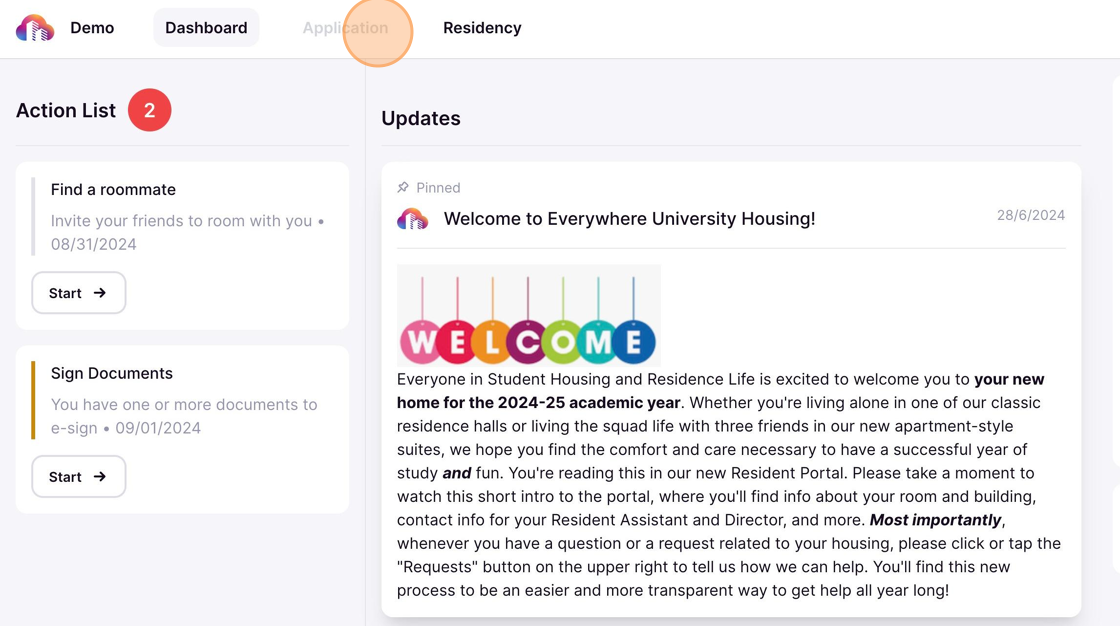
Locate the appropriate housing application and click Manage. 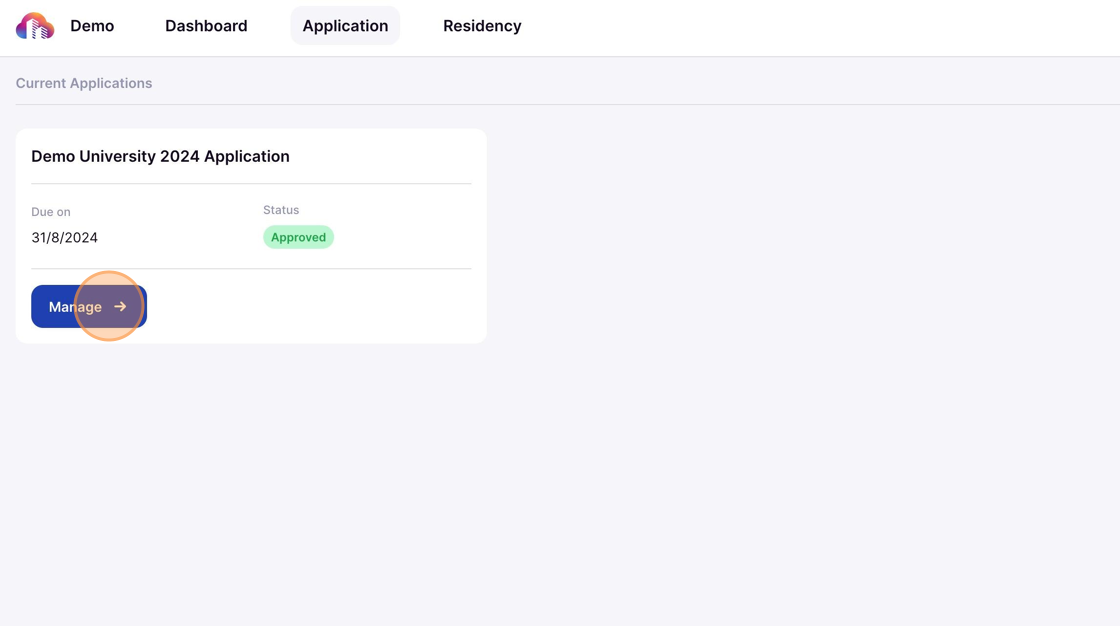
Click Room in the navigation panel to access room selection options. 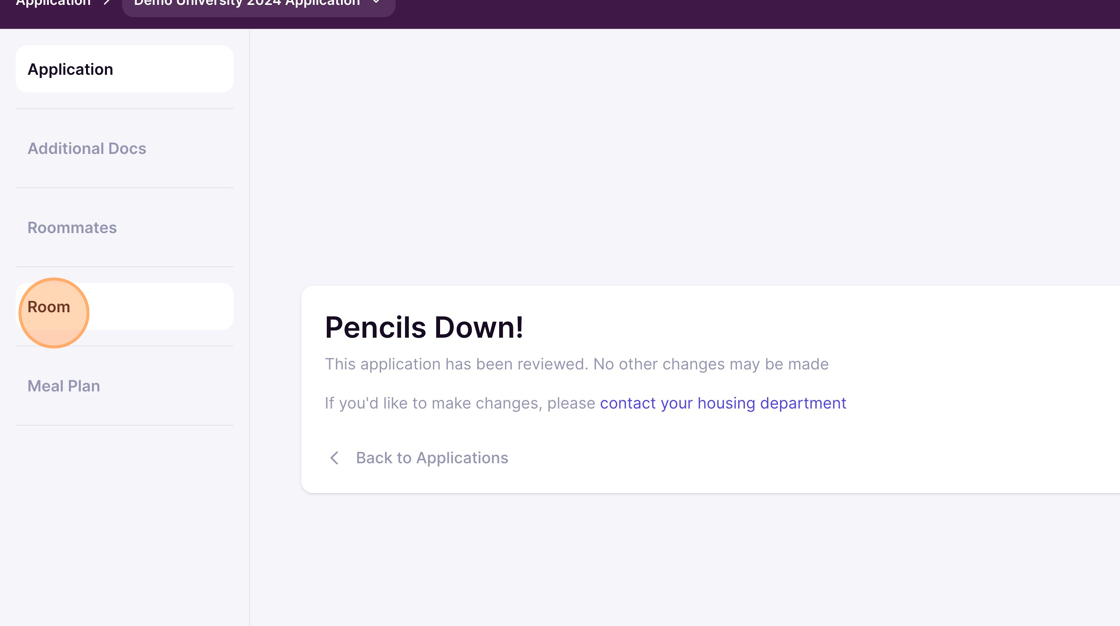
View Available Rooms
Each room card provides key information to help guide your selection. Along with the room number and building name, you’ll see details such as the number of available beds and any special designations. If you want to revisit a room later, use the star icon to mark it as a favorite.
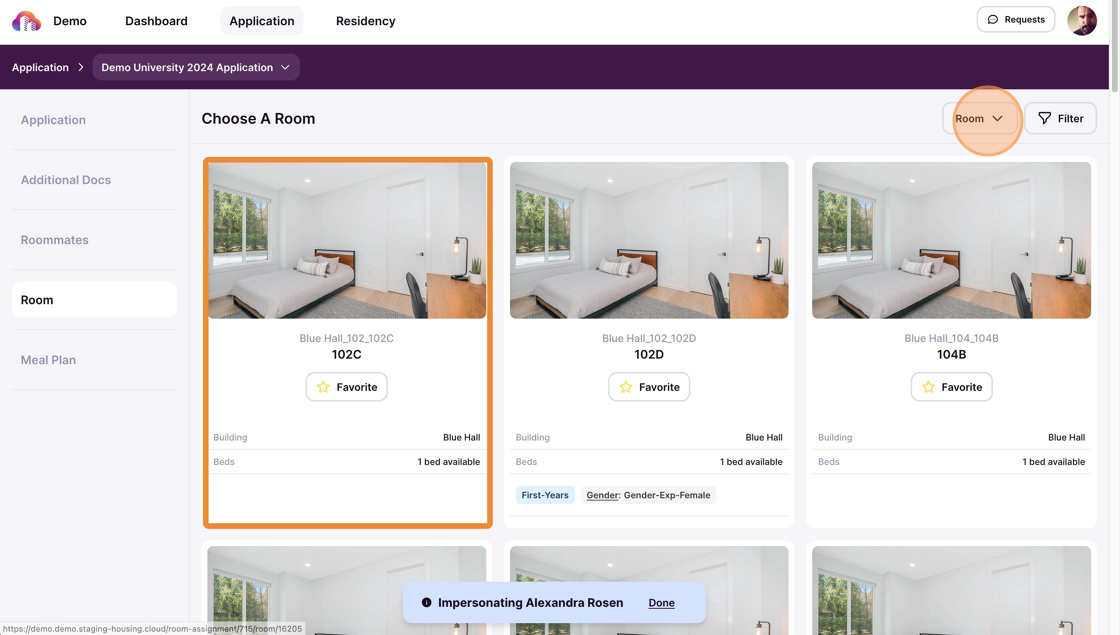 \
\
Filter Rooms
Rooms can be filtered based on various features to help narrow your selection. Options include building location, room type, occupancy size, and special designations.
Filter by room or suite to adjust the display of available housing options. Suites contain multiple rooms, making it easier for roommate groups to view and select spaces that accommodate their entire group.
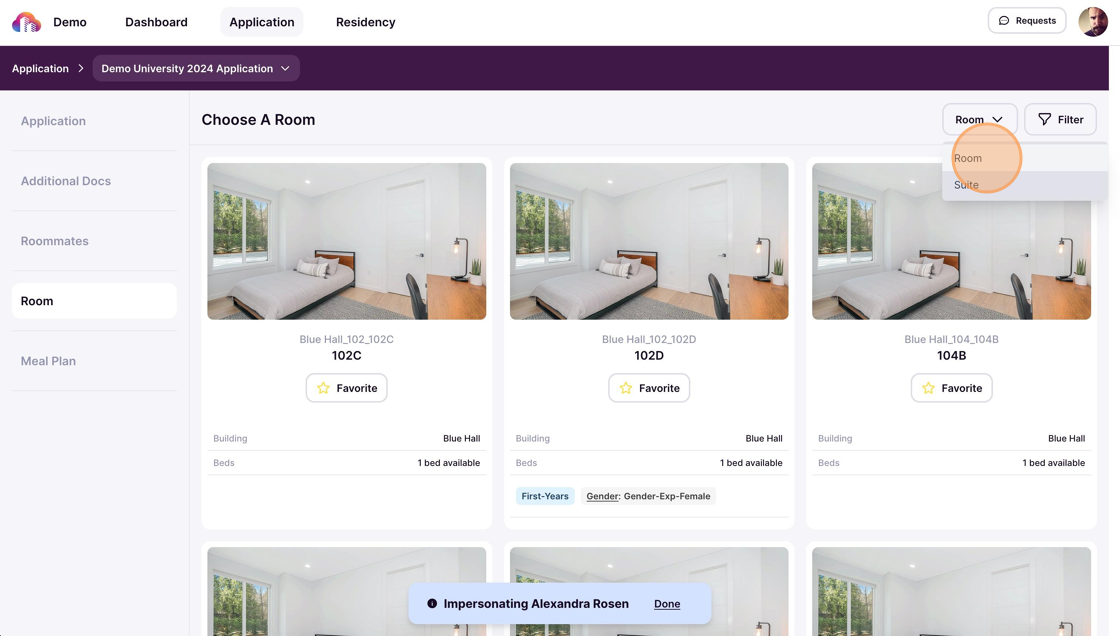
Click Filter filter based on the characteristics of a housing option. Check the Show Favorited Rooms to show your favorite rooms.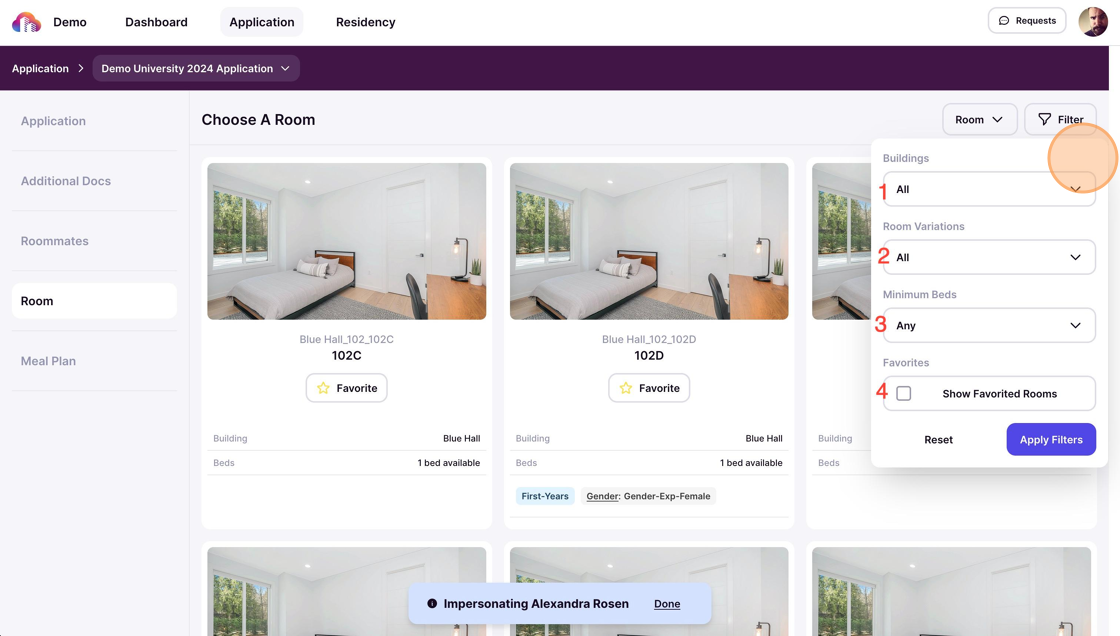
Click Apply Filters to update results or Reset to clear selections.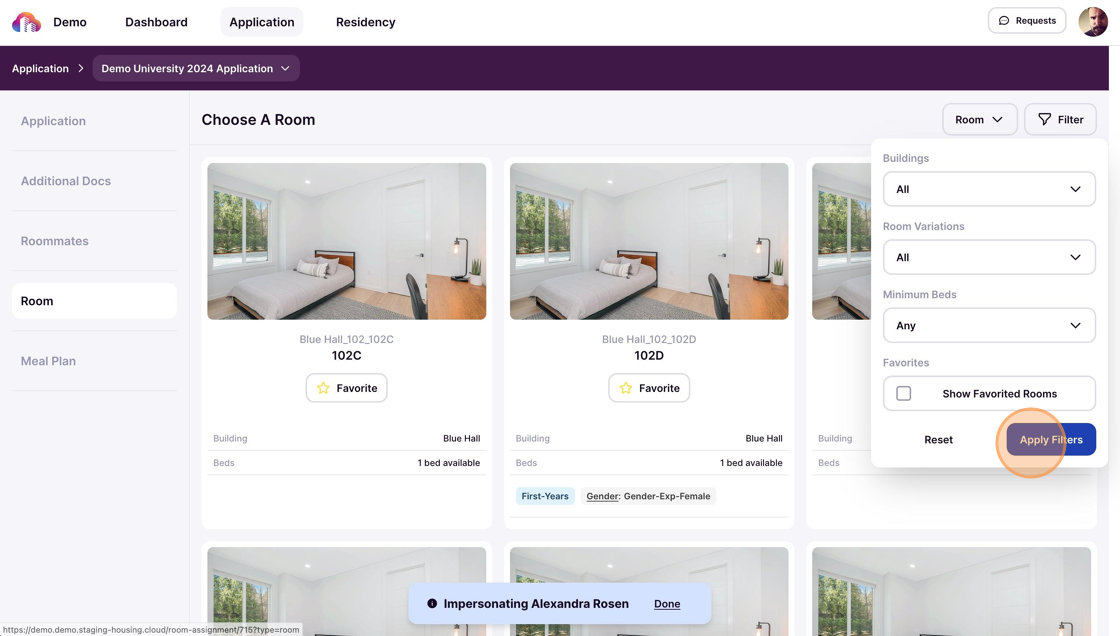
Select a Room
Click on a room card to view room details.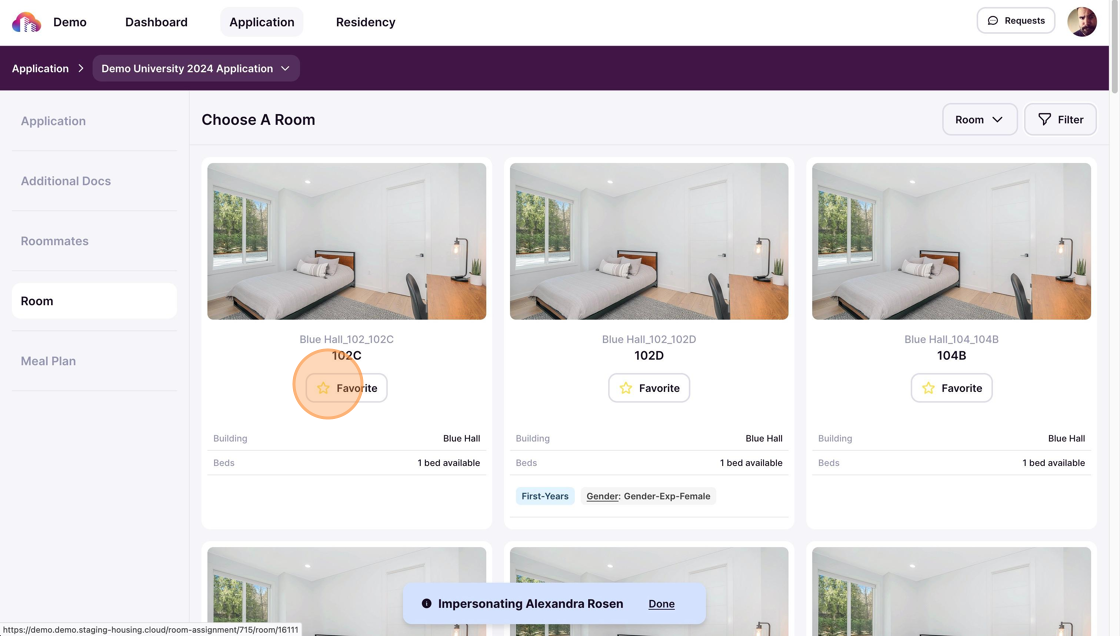
Click Book this Room to proceed with your chosen option.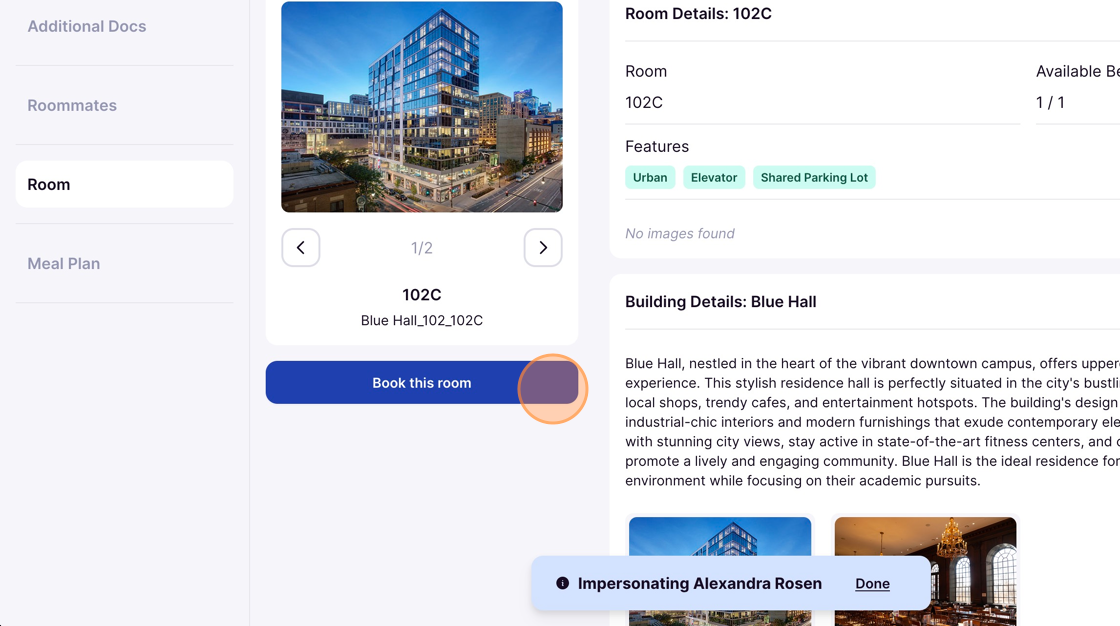
Click Confirm to finalize your selection.
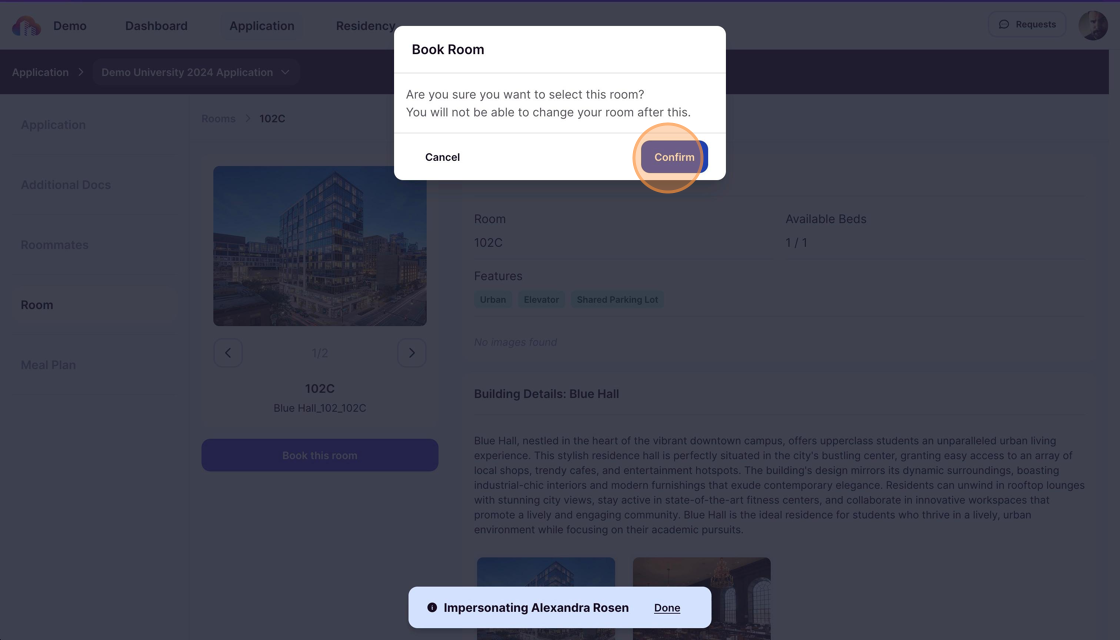
After confirming your selection, your room assignment appears in your profile under Residency.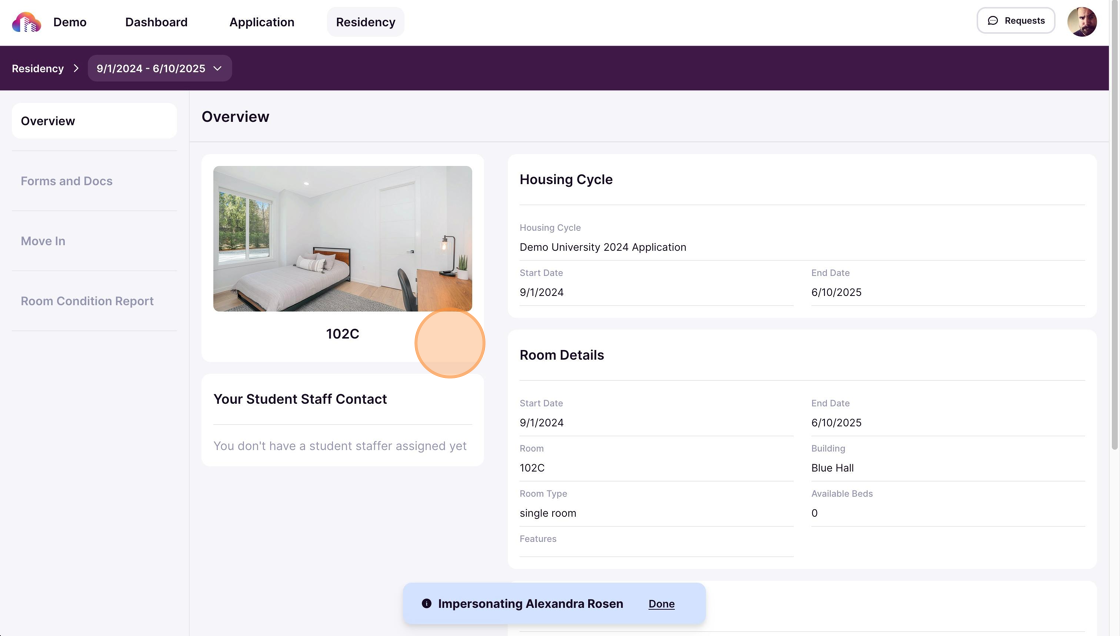
You can view details about roommates assigned to the same room.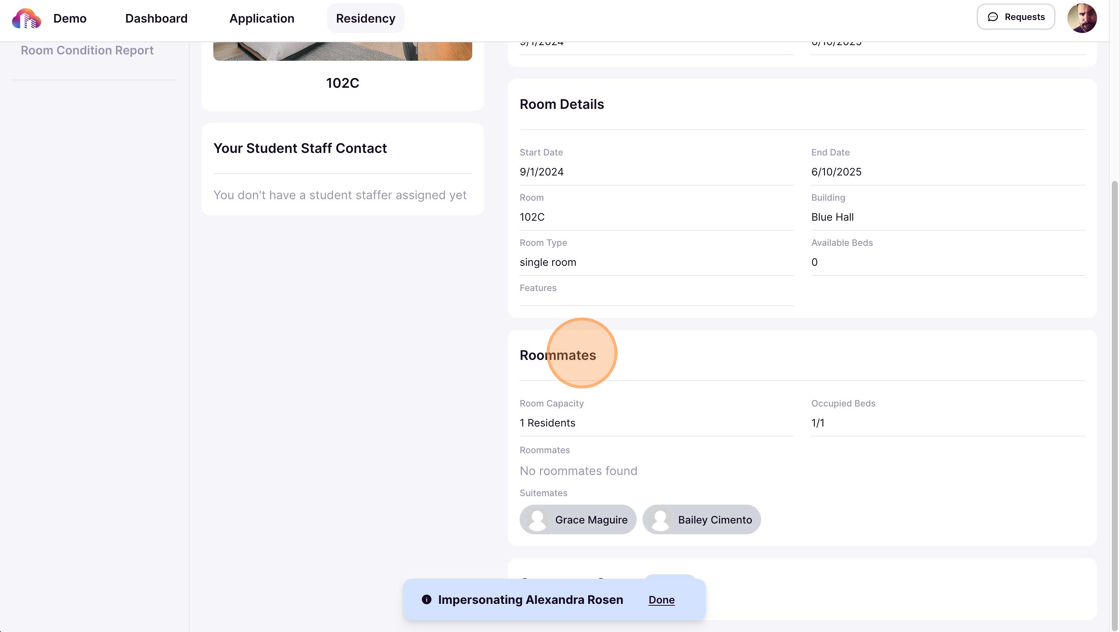
As a next step, you can go to the Roommates section to find roommates. You can also check these pages: Find a roommate, Learn how to form roommate groups.
Troubleshoot Selection Issues
Room selections are final If you need to change your room after selecting, you may have need to reach out to your housing department.
Rooms are first-come, first-served. If another student selects the room before you confirm, you’ll receive a notification that it is no longer available.
Eligibility rules may apply. Some rooms may be restricted based on specific requirements, such as class standing, program participation, or other housing policies set by your institution.
Breaking up roommate groups. If you have formed a roommate group, and there are no rooms left that can accommodate your roommate group size, you will need to break up your roommate group. Please see the directions for this below:
1. If your housing plans change in the future, return to the roommates page and click Leave Group to remove yourself.
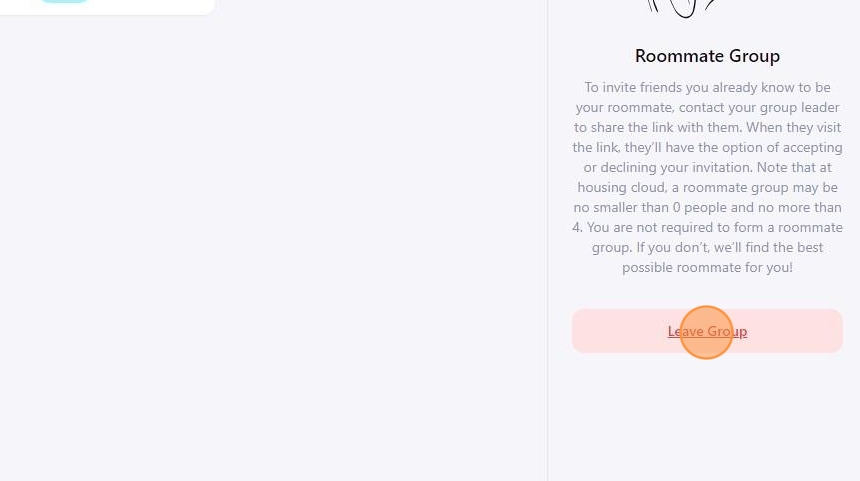
2. Click Confirm to finalize your removal. Your applicant status will return to single and you can create or join new roommate group.