Red Dragon Depot is the SUNY Cortland procurement website for processing purchases of purchase orders and for p-card orders through the existing catalogs. Our campus has been using this process since 2017. This has assisted the campus greatly in creating a streamlined paperless process.
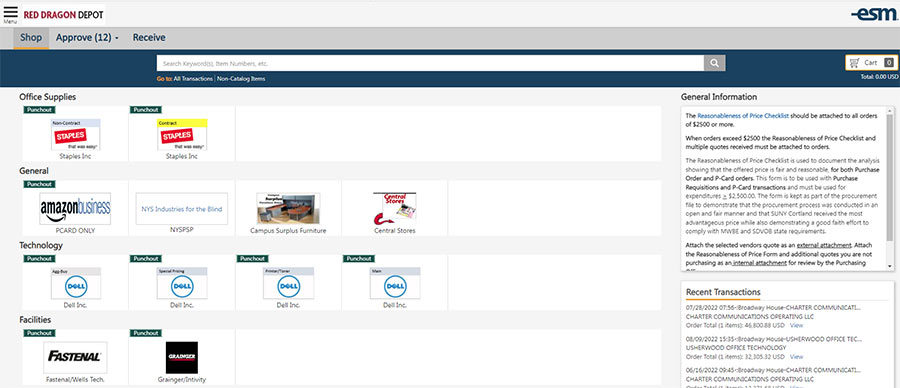
The Red Dragon Depot system relies heavily on email notification to communicate issues regarding order approval notices, order rejection notices, etc.
To ensure you receive all the applicable emails, please do the following:
- Note that all emails will come from noreply@esmsolutions.com.
- Add noreply@esmsolutions.com to your contacts or address book.
View your email SPAM folder to verify none of the Red Dragon Depot emails have inadvertently been delivered there.
Central Stores
In Red Dragon Depot, once you are ready to checkout, "Payment Form" must be PO, not Credit Card.
Supplies should be ordered through your office's Administrative Assistant.
Central Stores Moving Supplies for Campus Moves Request Form
P-Card Orders
Catalogs on Red Dragon Depot are:
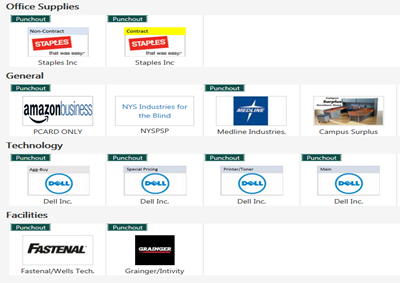
(Not all catalogs are assigned to all offices/departments. Technology catalogs are for IR and Central Stores only, however, other catalogs can be requested if you do no currently have access, but feel they would be beneficial.)
- Punch-out catalogs go to the website of the vendor where you shop to fill your cart and return the cart to the Red Dragon Depot site.
- Other catalogs are hosted, referring to the catalog residing within Red Dragon Depot where users browse the catalog on Red Dragon Depot and fill a cart to create an order, but are not redirected to the vendor's website.
Non-Catalog Orders (Purchase Orders)
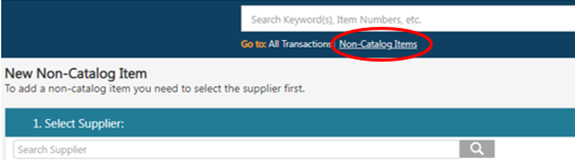
For items needing to be purchased via purchase order, the Non-Catalog Items link is used.
- The vendor is searched through the vendor directory and a PO is created from this starting point.
- The user manual has step-by-step directions to complete the process.
- If a vendor does not appear in Red Dragon Depot, a W-9 for the vendor should be sent with an add request to both jennifer.rawson@cortland.edu and casey.avery@cortland.edu.
Approvals
- Approvals for purchase orders are built into the profile workflow of each Red Dragon Depot user.
- Each user should email casey.avery@cortland.edu should the approver chain need to be updated.
- Position turnover and Department Chair updates are the most common needs.
- The approver reviews the order and then either approves the order for processing or rejects the order back to the requestor for further review.
- The approver manual has step-by-step directions on this process.
Receiving
Once your order has been completed and you receive the goods or services, the order should be received in Red Dragon Depot.
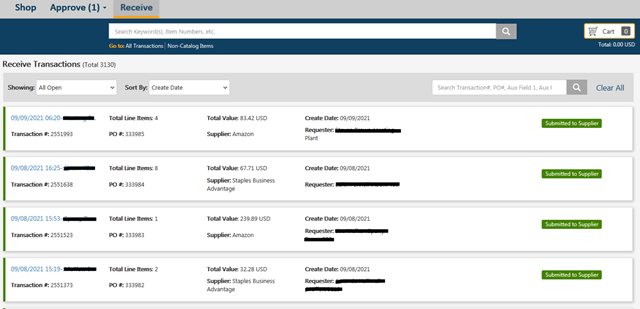
- All orders can be received through the Receive tab.
- The receiving guide has step-by-step directions to complete the process.
- Invoices must be emailed to accounts.payable@cortland.edu once receiving is complete.
- Note: Do not attach the invoices in Red Dragon Depot after completing the receiving step. There is no notification sent to Purchasing and Accounts Payable, so we will not know the invoices have been attached.
Frequently Used Information
Reasonableness of Price Checklist
Reasonableness of Price Form - Needed for all orders of $2,500 or more
Deregistration From Personal Amazon Email Account
SUNY Cortland utilizes a central Amazon Business account managed by the Purchasing and Accounts Payable Office.
If you had previously registered for an Amazon Business account using your cortland.edu email address, you will need to deregister that account, so the Purchasing and Accounts Payable Office can add you to the main shared account. All of the information currently on the account will move over to the shared account once you accept the invite.
Please follow these steps:
- Log into your Business Account and download an order history report for the past 6-12 months (recommended precaution in case there is any impact on your past order history as a result of the account move).
- Click the following link to deregister your existing account (this will not remove any information on the account, simply the Amazon Business account tag): https://amazon.com/gp/b2b/manage/deregister.
Amazon 3rd Party Tax Refund Request Process
Tax Refund on Third Party Orders
- Go to "Your Orders" in Amazon.com.
- Locate the item that was charged tax and click the "Contact the Seller" button.
- If the button is not there, call ATEP Support at 1-888-280-9552.
- Enter the subject as "Tax Exemption Refund Request".
- Include the order number and the amount charged.
- The seller is required to respond within 72 hours. The seller may ask for some additional information or they may simply issue the refund.
Allow Pop-Up Blocker Notification
Allow Pop-up Blocker for ESM Solutions
Directions by Browser:
- Google Chrome
- Open Chrome
- At the top right, click More
- Click Settings
- Under "Privacy and security", click Site settings
- Click Popups and redirects
- Under "Customized behaviors", then under "Allowed to send pop-ups and use redirects", click Add
- Enter https://eprocurement.esmsolutions.com:443 and click Add
- Firefox
- Open Firefox
- At the top right, click the menu button and choose Settings
- Select Privacy and Security form the left panel
- Under Permissions, click Exceptions..., next to the box checked for "Block pop-up windows"
- Under Address of website, enter https://eprocurement.esmsolutions.com in the box and click Allow
- Click Save Changes