Instructions for Taking Attendance in SI Sessions
During the second week of classes, you will receive by email an Excel file called “SI Attendance” for your class, for example: “SI Attendance Bio 110 Green”. The class list for your class (or classes) has been loaded onto this spreadsheet. Keep this in your email AND save it on your computer or a flash drive so you always have access to a clean attendance spreadsheet.
During each SI session:
- Take attendance. In Webex, you can click on “Participants” to get a list of those attending SI. You may want to wait until mid-session to make sure you get any late comers. Screen cap and save the participant list to transfer to your spreadsheet. In person, you may want to have students sign a piece of paper then transfer the names to your attendance spreadsheet.
At the end of the SI session:
- After your session, open your attendance spreadsheet e.g. “SI Attendance Bio 110 Green”
- Enter Date (month/day) and Test Number.
- Test Number is the next test the class will take. If the class has not taken the first test, the Test Number is ‘1.’ If the class has taken the first test but not the second, the Test Number is ‘2,’ etc.
- If you have multiple sections (multiple tabs at the bottom of your spreadsheet), enter Date and Test Number for each section.
- Enter the session length. If you have multiple sections, do this for each section. This should be number of hours rounded to the nearest half hour with no text. If no one attends (a no-show), the session length should be your normal session length, either 1 or 1.5.
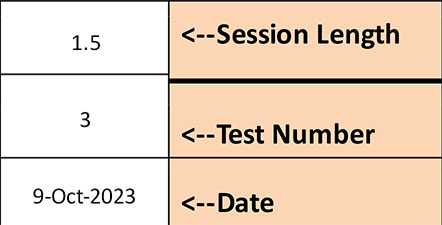
- Record attendance for each student by locating the name on the spreadsheet and entering an “X” in the third column. If your SI session is for more than one class section, you will have to go to the appropriate class list by clicking on the section tab at the bottom of the spreadsheet.
When you are finished recording attendance:
- Click on “File” then click on “SaveAs”. You will see the file name in the window. Click on the end of the file name so the cursor is at the end. Add the date to the end of the file name, e.g. “SI Attendance Bio 110 Green 10-9-23”, then click “Save.” By adding the date to the end of the file name, you will still have a fresh blank attendance sheet for your next SI session. Save to the desktop or to a flash drive. Do not save to The Cloud or to SharePoint.
- Email the attendance file to SI.Program@cortland.edu. You may also save the file for your own archives.
Follow this procedure including emailing the attendance file even if no one attends your session. We should receive your emailed attendance spreadsheets no later than 7 am the morning after your session.