We look forward to welcoming the Class of 2020 back to campus in Spring 2022.
Class of 2020 lawn sign
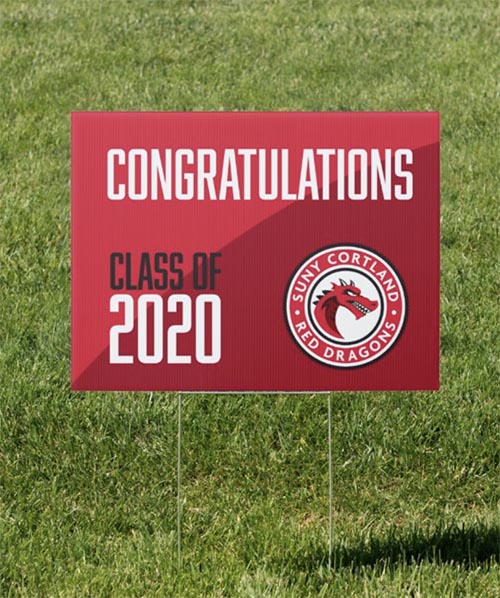
Celebrate your special graduate with this eye-catching 18-by-24-inch yard sign. Upload this PDF to any vendor that sells customized lawn signs in this size.
Download the lawn sign (PDF)
If you’d prefer to create your own lawn sign, please feel free to use official SUNY Cortland illustrations or logos.
Share your photos/Download background images
While nothing can replace the chance to pose with your friends in front of Old Main or show off your cap and gown near the Red Dragon sculpture, these backgrounds can help you virtually visit campus and snap a photo to celebrate.
Virtual backgrounds are just one way to show your Red Dragon Pride.
Photo ideas:
- Posing in front of the Class of 2020 virtual backgrounds
- Screenshot of virtual gathering with Cortland friends
- Wearing your cap and gown or Cortland gear
- Pictures taken on campus prior to social distancing
Post on social media and tag #CortlandBelong and #Cortland2020. Images may also be submitted via email to [email protected] to share on the Special Events social media account.
Check back on the virtual celebration site to see what other Red Dragons have shared.
Download background images
We have six options for virtual backgrounds. Files available include regular or reverse versions.
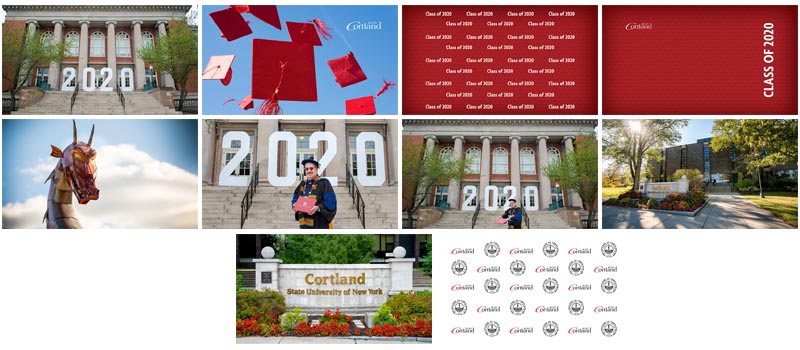
Apply virtual background and snap a picture
You can apply the virtual backgrounds in Zoom or in other apps or programs.
Zoom
While we do not recommend Zoom for meetings, it can be used to take a photo with the virtual backgrounds. This function is available in the Zoom desktop program for Windows and Mac as well as the mobile app for Android and iOS, version 4.1.27541.0627 or higher (iPhone 8, X or 11).
- Download the backgrounds. For this option, you will want the reversed version of the images. Please avoid clothing with letters or graphics, as they will appear backward in the screenshot.
- Open the Zoom app. The desktop version is the preferred method. Select the gear icon on the right side of the screen. For desktop, it will be on the top; in the mobile app, it will be on the bottom.
- Navigate to Virtual Background in the menu, and make sure the setting is enabled.
- Use the plus sign to upload the virtual SUNY Cortland background from where you saved it.
- After uploading and selecting your desired image, close settings and select “New Meeting” to launch the camera.
- Pose and save your photo by taking a screen shot (instructions below).
Taking a screen shot
- On Windows, press the PrtScn or Print Screen button to save the entire screen. To save just a portion of the screen, use the Snipping Tool program.
- On Mac, hit the Command, Shift and 3 keys together to snap the entire screen. Use Command, Shift and 4 together to select a portion of the screen.
- Taking a screenshot on mobile devices depends on the operating system and device used. The easiest way to find out to take a screenshot on your device is to search online.
Other options
If you are familiar with an image-editing program such as PhotoShop, feel free to show us your skills that way. Other apps such as Microsoft Teams and TikTok have green screen or virtual background capability. Use whichever program or app is comfortable for you. Remember, you don’t have to use a virtual background to submit a photo.
Tips
- Get creative! Miss your Red Dragon friends? Think of ways to merge their photos with yours.
- A plain setting (standing in front of an empty wall, for example) can help the virtual background apply more smoothly.
- With help from a friend or family member to take the picture, you may be able to get a full-body shot. However, keep in mind the quality of the background may be affected the further you are from your camera.
If you need assistance, contact The Help Center at 607-753-2500.
Red Dragon GIFs
 New Red Dragon stickers and GIFs — including Class of 2020 options — are available. Visit our page on GIPHY or search "SUNY Cortland" to add them to your photos on social media.
New Red Dragon stickers and GIFs — including Class of 2020 options — are available. Visit our page on GIPHY or search "SUNY Cortland" to add them to your photos on social media.