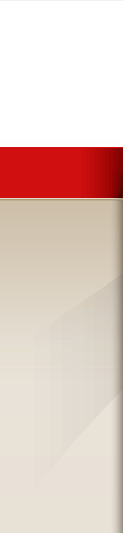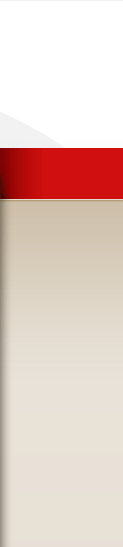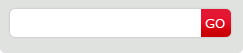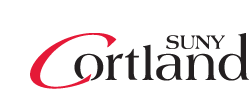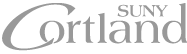What's New in Outlook Web App (OWA)?
How to Disable The Reading Pane
How to have the reading pane at the bottom in OWA:
The biggest change users will see after the upgrade is in Outlook Web App (OWA).
Microsoft has simplified Outlook Web App to make it more mobile-friendly on both tablets and smartphones. In addition, more of the features available in Outlook 2010 (Windows) and Outlook 2011 for Mac are available in OWA.
The new Outlook Web App works with Internet Explorer 9 or higher, Firefox 17 or higher, Chrome 24 or higher, or Safari 6 or higher. If you have an older browser, you'll see a light version of Outlook Web App instead.
Here are some highlights.
- Inline Compose - compose and reply without opening a new window.
If you prefer (or to work on more than one message at a time), you can open a new window by clicking the overlaid-windows icon.
- Formatted Text - when composing/replying in HTML mode, basic formatting tools are available. To add more tools, click the double-down arrow icon next to the tools.
- Drafts of replies are stored with the original message to make it easier to go back to them. (Drafts of new messages are still stored in the Drafts folder.)
- Forgotten Attachment Detector - if the text of your message refers to an attachment, OWA will prompt you if you try to send the message without including the attachment.
- Drag-and-Drop Attachments
- Thumbnail View of Attached Images
- Quick Filters - one-click allows you to filter by all, unread, to me, and flagged.
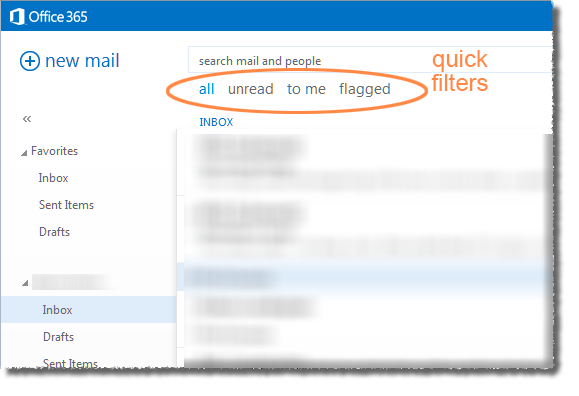
Calendar
- Inline Respond - click any calendar item to see details, accept, or decline.
- Merged View - when viewing multiple calendars, all events are merged into one color-coded view.
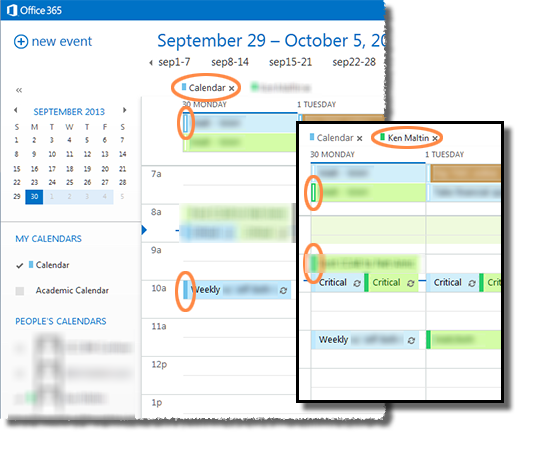
- Full Day's Events Pane - in month view, the agenda for the selected day is displayed in full, similar to the Reading Pane for email.

Turn Off Conservations
The Conversations view groups together email conversations based on the sender, recipient and subject of messages.
To disable the conversations view:
-
Click on Items by date
-
Tick Conversations off
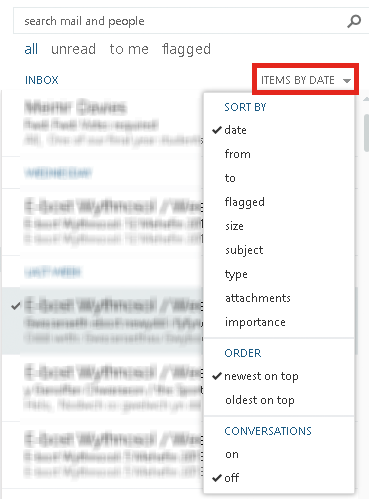
-
Your emails will now be displayed in the classic view
How to Disable The Reading Pane
-
Click the Settings gear wheel in the upper right side of the window
-
Click Display settings
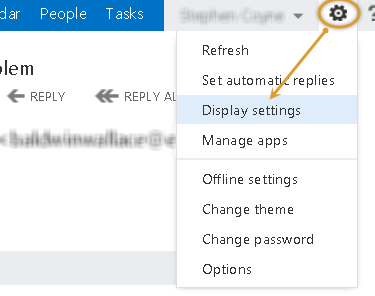
-
Click the reading pane tab
-
Select the Hide reading pane option
NOTE: If you wish to disable the reading pane for all folders inside your Outlook Web App, place a check in the Apply to all folder box.
-
Click OK
The reading pane will be removed from your mailbox leaving only the message summary. You must double-click a message to read the full message detail.
If you want to Bcc a set of addresses when composing the email you will see a series of ellipses similar to the screen shot:
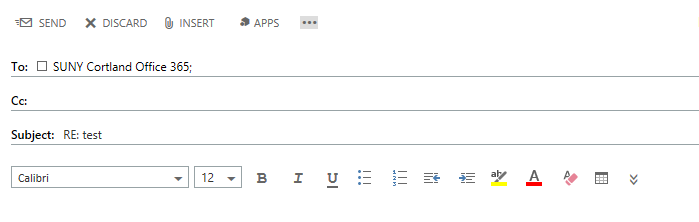
Right next to where it says app upper right hand corner, this should reveal some options one is show Bcc.
How to have the reading pane at the bottom in OWA:
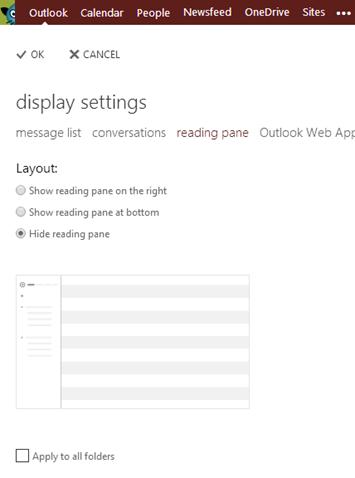
Setting Your Defaut Font
-
Click the Settings gear wheel in the upper right side of the window
- Select Optons
- On the next screen select settings, here you can setup your default font
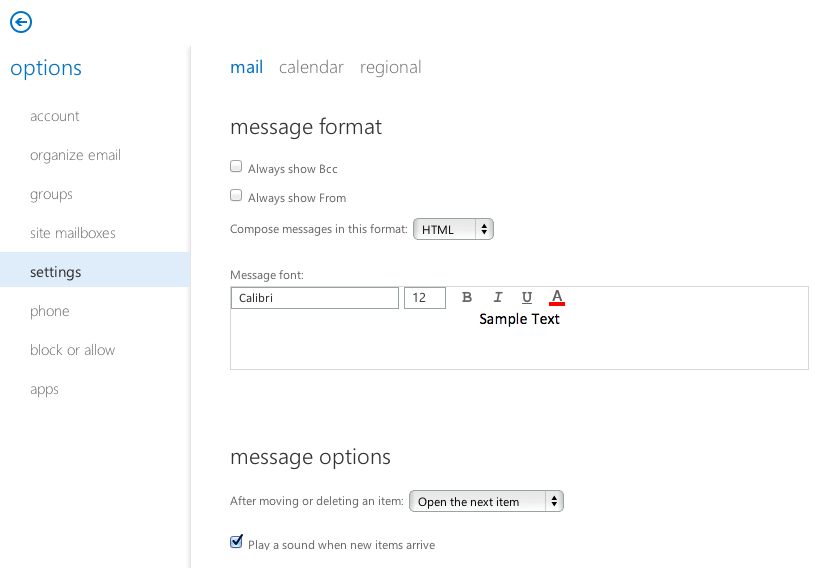
OWA Offline Mode
You can also read messages, reply to messages, and compose new messages while not online. The next time you go online, the work you've done with sync with your online account.
- Requires IE10, Safari 5+, Chrome
- Intended for laptops (and desktops), not tablets or smartphones
- Email view limited to past three days or 150 emails (whichever is larger) in Inbox, Drafts, and folders recently viewed while online
- Calendar limited to past month and future year
- Contacts are available
- Search not available
- Retrieval of attachments not available
Features no longer available
- Option to put Reading Pane at the bottom of the browser
- Setting custom dates on message flags